VS Code メニューから[表示]→[コマンドパレット]→「task」と入力→[タスク:タスクの構成]→[テンプレートから task.json を生成]→[others 任意の外部コマンドを実行する例]
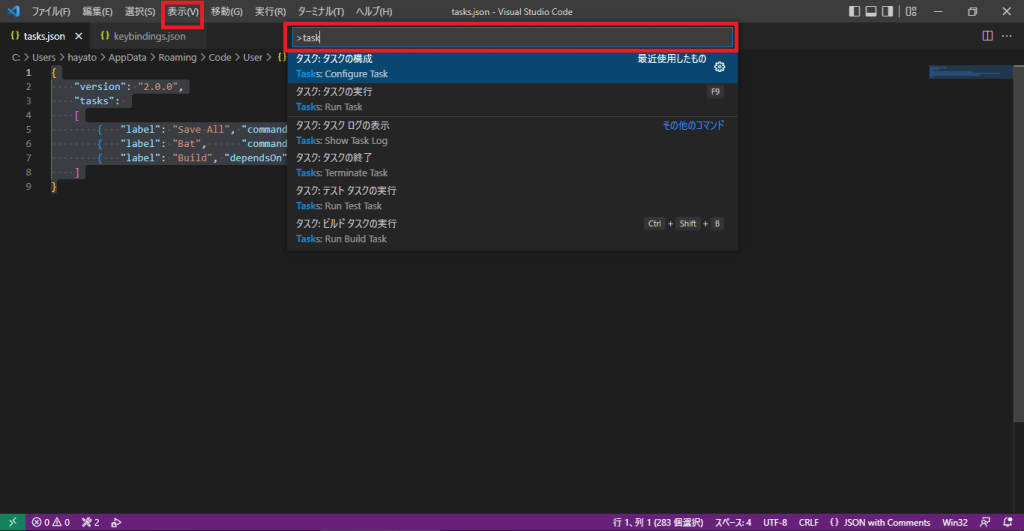
「task.json」に以下を入力。(「”command”: “start .bat”,」を「”command”: “start 任意.bat”,」に)
{
"version": "2.0.0",
"tasks":
[
{
"label": "Save All",
"command": "saveAll",
"type": "shell",
},
{
"label": "Bat",
"command": "start .bat",
"type": "shell",
"options": { "cwd": "${fileDirname}" },
},
{
"label": "Exit",
"command": "exit",
"type": "shell",
},
{
"label": "Build",
"dependsOn": ["Save All", "Bat", "Exit"]
},
],
}
続いてショッートカットキーの作成もしましょう。
まずVS Codeのメニューから[表示]→[コマンドパレット]と押し、出て来た検索ボックスに「キーボード」と入力して
「基本設定:キーボード ショートカットを開く(JSON)」を押してください。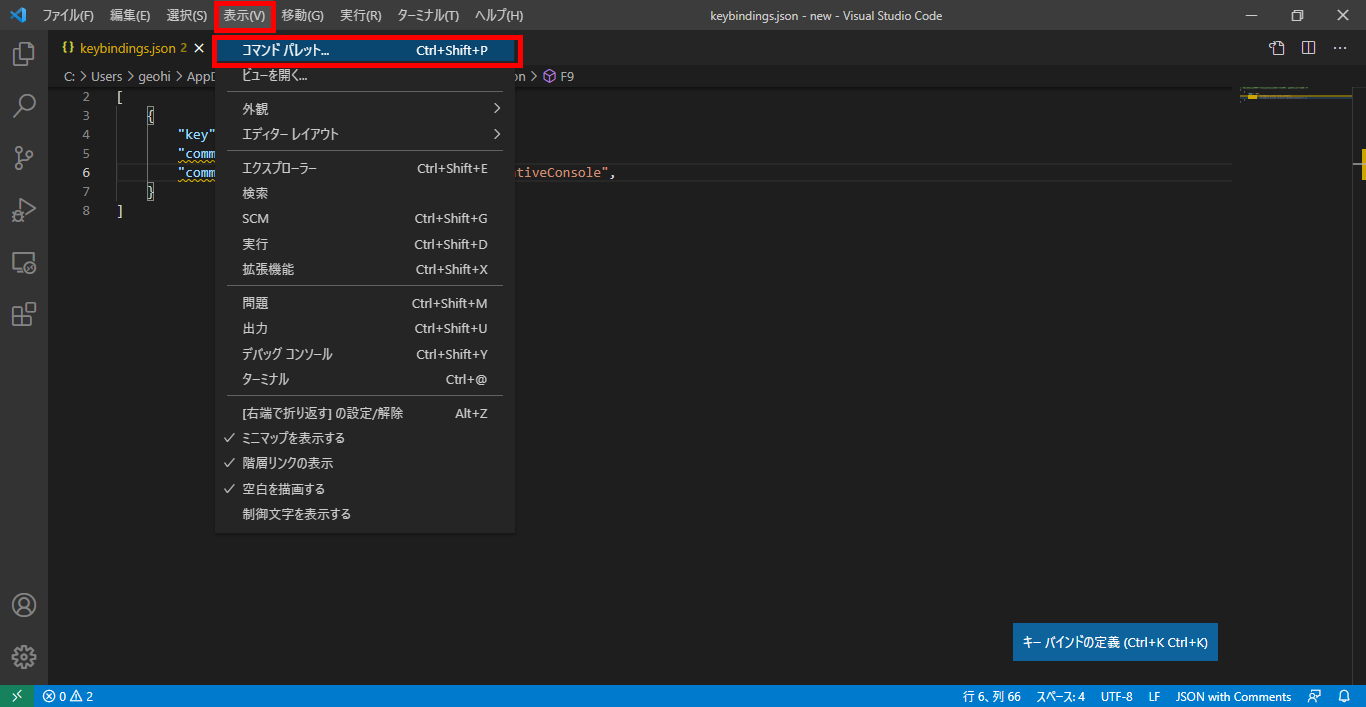
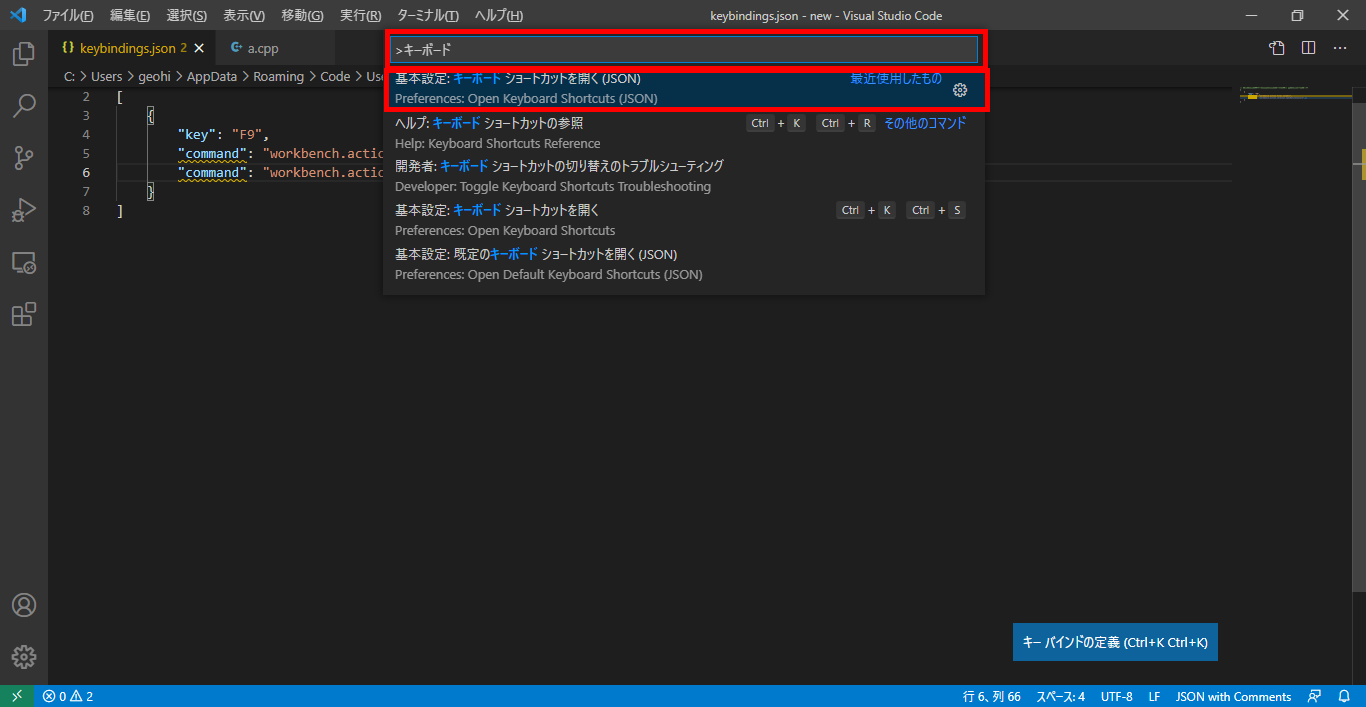
出て来た「keybindings.json」に以下の内容を記入
[
{
"key": "F9",
"command": "workbench.action.tasks.runTask",
"args": "Build",
},
]
これで作業中のフォルダから開いたソースの上で「F9」キーを押すと、自動で開いているすべてのファイルを上書き保存した後「.bat(任意名)」がターミナルに実行されます。